Dump | AZ 104: Microsoft Azure Administrator miễn phí
Note: This question is part of a series of questions that present the same scenario. Each question in the series contains a unique solution that might meet the stated goals. Some question sets might have more than one correct solution, while others might not have a correct solution.
After you answer a question in this section, you will NOT be able to return to it. As a result, these questions will not appear in the review screen.
You have an Azure subscription that contains the following users in an Azure Active Directory tenant named contoso.onmicrosoft.com: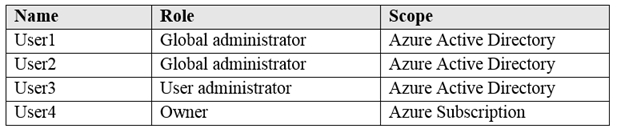
User1 creates a new Azure Active Directory tenant named external.contoso.onmicrosoft.com.
You need to create new user accounts in external.contoso.onmicrosoft.com.
Solution: You instruct User1 to create the user accounts.
Does that meet the goal?
- A. Yes
- B. No
You have an existing Azure subscription that contains 10 virtual machines.
You need to monitor the latency between your on-premises network and the virtual machines.
What should you use?
- A. Service Map
- B. Connection troubleshoot
- C. Network Performance Monitor
- D. Effective routes
HOTSPOT -
You have an Azure App Service plan named ASP1.
CPU usage for ASP1 is shown in the following exhibit.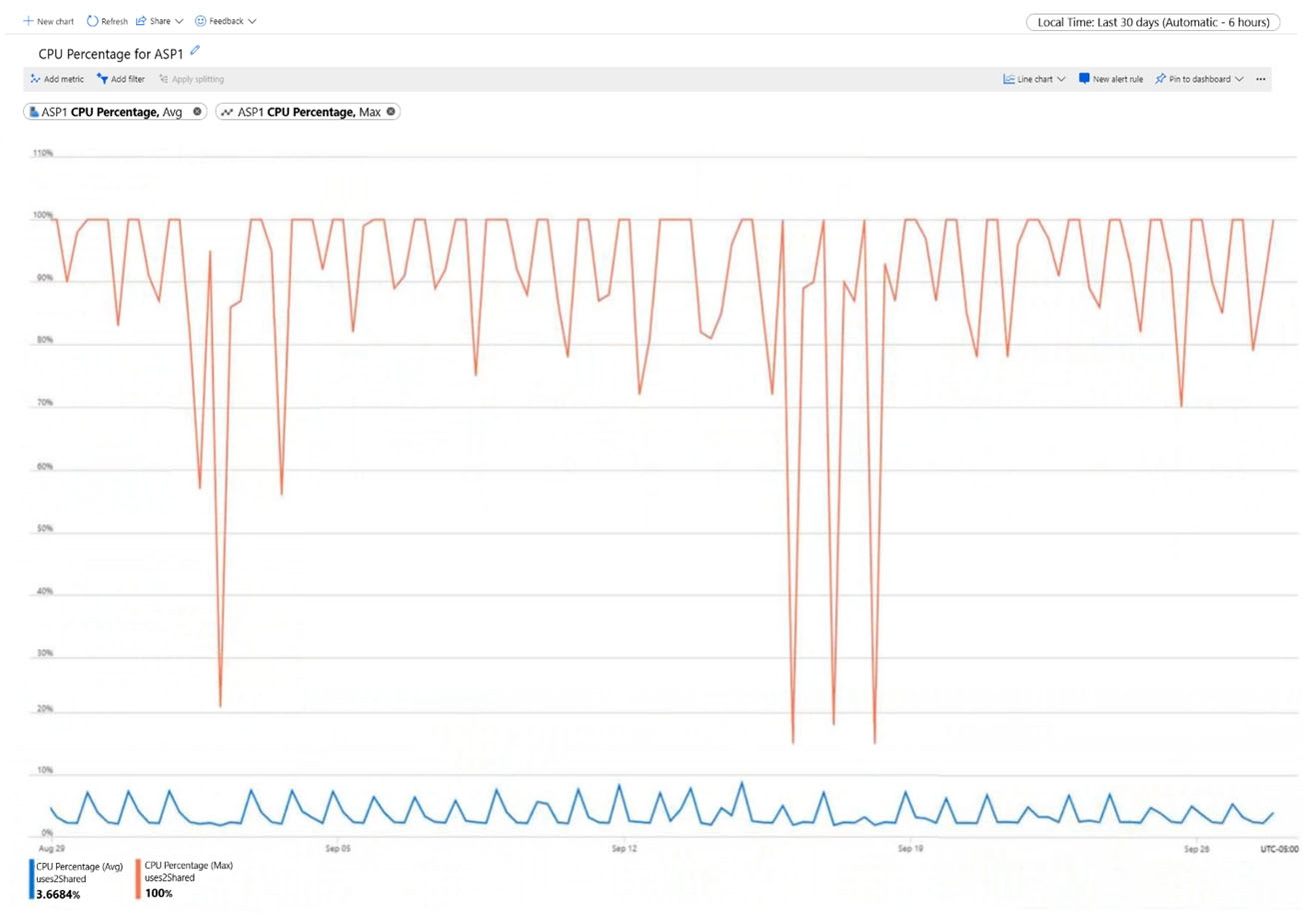
Use the drop-down menus to select the answer choice that completes each statement based on the information presented in the graphic.
NOTE: Each correct selection is worth one point.
Hot Area: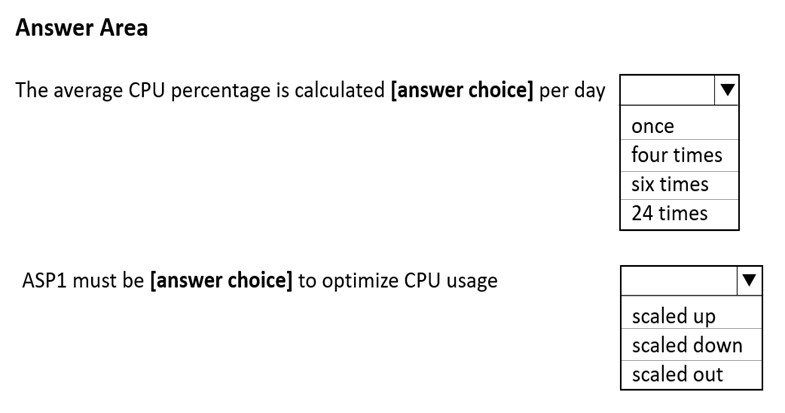
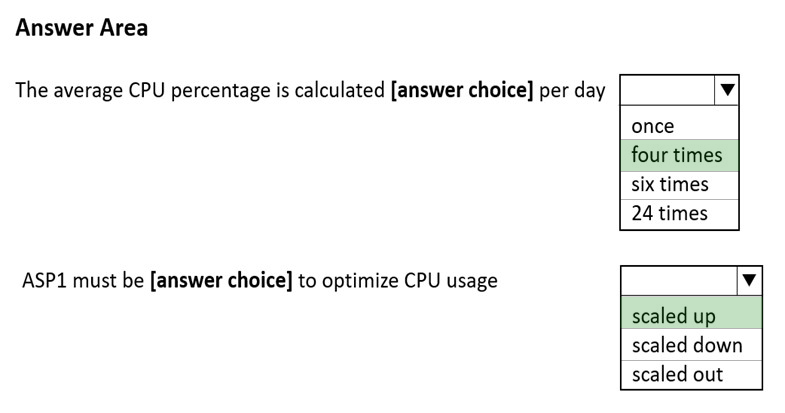
From the exhibit we see that the time granularity is 6 hours: Last 30 days (Automatic - 6 hours).
CPU Percentage Last days Automatic - hours
Box 2: scaled up -
Scale up when:
* You see that your workloads are hitting some performance limit such as CPU or I/O limits.
* You need to quickly react to fix performance issues that can't be solved with classic database optimization.
* You need a solution that allows you to change service tiers to adapt to changing latency requirements.
Reference:
https://docs.microsoft.com/en-us/azure/azure-monitor/essentials/metrics-troubleshoot https://azure.microsoft.com/en-us/overview/scaling-out-vs-scaling-up
DRAG DROP -
You have an Azure Linux virtual machine that is protected by Azure Backup.
One week ago, two files were deleted from the virtual machine.
You need to restore the deleted files to an on-premises Windows Server 2016 computer as quickly as possible.
Which four actions should you perform in sequence? To answer, move the appropriate actions from the list of actions to the answer area and arrange them in the correct order.
Select and Place:
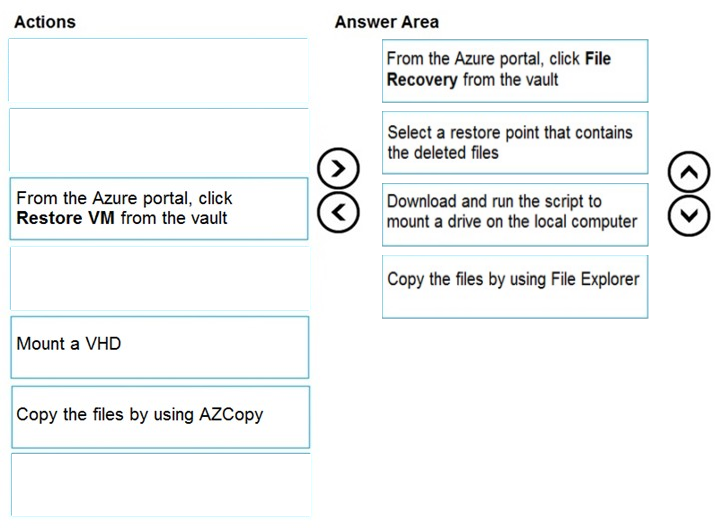
Step 2. Select a restore point that contains the deleted files
Step 3: Download and run the script to mount a drive on the local computer
Generate and download script to browse and recover files:
Step 4: Copy the files using File Explorer!
After the disks are attached, use Windows File Explorer to browse the new volumes and files. The restore files functionality provides access to all files in a recovery point. Manage the files via File Explorer as you would for normal files.
Step 1-3 below:
To restore files or folders from the recovery point, go to the virtual machine and perform the following steps:
1. Sign in to the Azure portal and in the left pane, select Virtual machines. From the list of virtual machines, select the virtual machine to open that virtual machine's dashboard.
2. In the virtual machine's menu, select Backup to open the Backup dashboard.
3. In the Backup dashboard menu, select File Recovery.
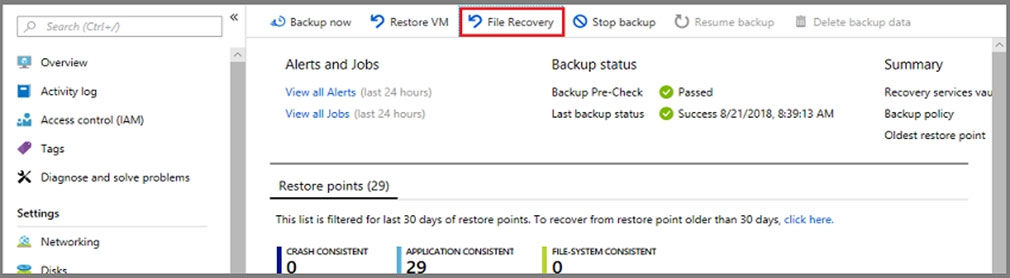
The File Recovery menu opens.
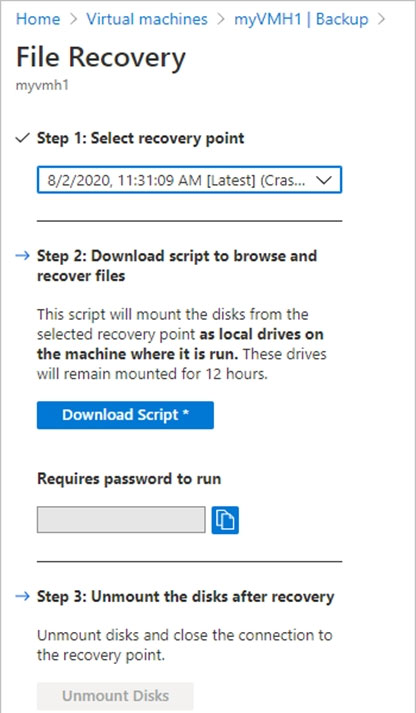
4. From the Select recovery point drop-down menu, select the recovery point that holds the files you want. By default, the latest recovery point is already selected.
5. Select Download Executable (for Windows Azure VMs) or Download Script (for Linux Azure VMs, a python script is generated) to download the software used to copy files from the recovery point.
Running the script and identifying volumes:
For Linux machines, a python script is generated. Download the script and copy it to the relevant/compatible Linux server.
Reference:
https://docs.microsoft.com/en-us/azure/backup/backup-azure-restore-files-from-vm https://docs.microsoft.com/en-us/azure/backup/backup-azure-vms-automation#restore-files-from-an-azure-vm-backup
HOTSPOT -
You purchase a new Azure subscription named Subscription1.
You create a virtual machine named VM1 in Subscription1. VM1 is not protected by Azure Backup.
You need to protect VM1 by using Azure Backup. Backups must be created at 01:00 and stored for 30 days.
What should you do? To answer, select the appropriate options in the answer area.
NOTE: Each correct selection is worth one point.
Hot Area: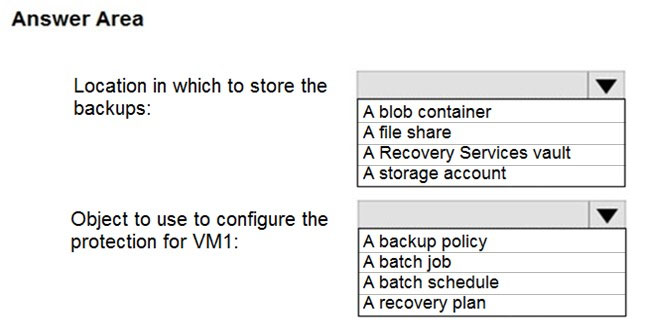
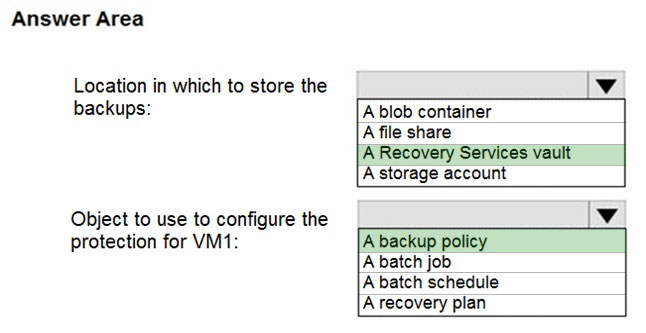
You can set up a Recovery Services vault and configure backup for multiple Azure VMs.
Box 2: A backup policy -
In Choose backup policy, do one of the following:
✑ Leave the default policy. This backs up the VM once a day at the time specified, and retains backups in the vault for 30 days.
✑ Select an existing backup policy if you have one.
✑ Create a new policy, and define the policy settings.
Reference:
https://docs.microsoft.com/en-us/azure/backup/backup-azure-vms-first-look-arm
- « Previous
- Next »
Viewing page 108 out of 122 pages.
Viewing questions 536-540 out of 606 questions
Dump định dạng mới giả lập EXAM + PDF
0.00
Chưa có đánh giá nào cho sản phẩm này.
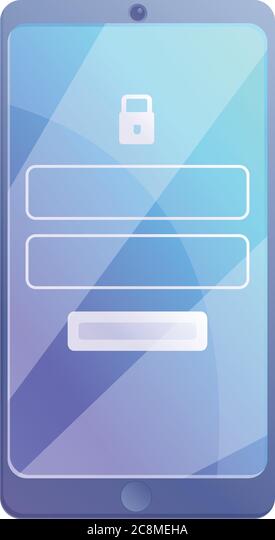




Tài liệu
Tài liệu